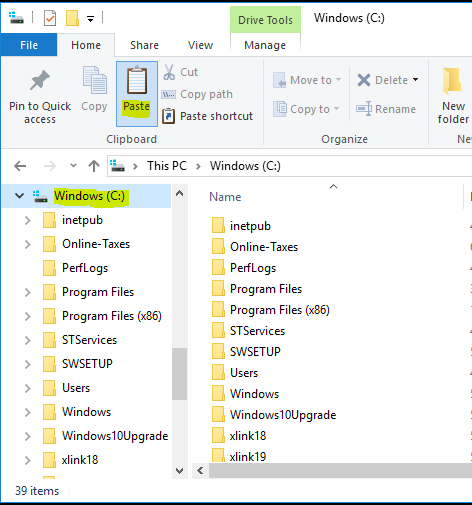How Can We Help?
How to backup and restore all SimpleTAX 1040 data
How to backup and restore all SimpleTAX 1040 data
SUMMARY
This article provides information on how to back up and restore all data in SimpleTAX 1040.
MORE INFORMATION
The easiest way to backup SimpleTAX 1040 is to back up the applicable XLink folder.
How to back up all SimpleTAX 1040 data
- Insert a removable media into your computer – for example, a flash drive, thumb drive, etc.
- In My Computer, browse to the drive where you installed the SimpleTAX 1040 program you want to backup.
- Right-click the XlinkYY folder, where YY is the last two digits of the year of SimpleTAX 1040 you want to backup, and then click Copy.

- In Windows Explorer, browse to the removable media drive and then click Paste on the Edit menu.
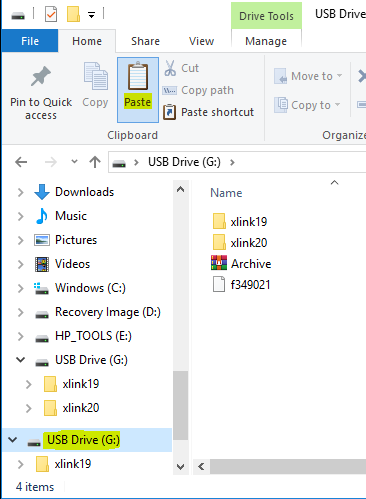
How to restore all SimpleTAX 1040 data
- Install SimpleTAX 1040 on the computer where you want to restore the SimpleTAX 1040 data.
- Insert the removable media into your computer.
- In My Computer, browse to the removable media drive.
- Right-click the applicable Xlink data folder and then click Copy.
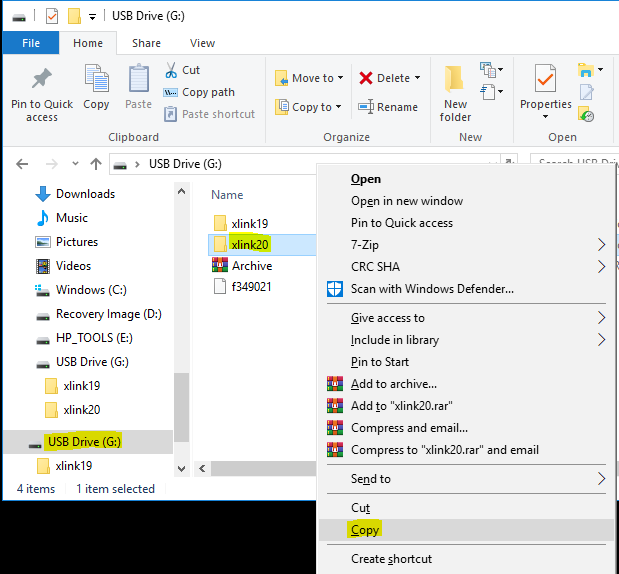
- Browse to the drive where you want to restore Simple Tax 1040.
- On the Edit menu in Windows Explorer, click Paste.