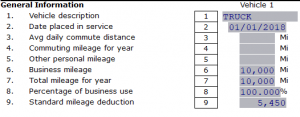How Can We Help?
How to enter a vehicle using the standard mileage rate
How to enter a vehicle using the standard mileage rate
SUMMARY
This article demonstrates how to enter a vehicle using the standard mileage rate in Simple Tax 1040.
MORE INFORMATION
The IRS allows two methods for calculating vehicle expenses. Actual expenses including depreciation of the vehicle can be used OR the standard mileage rate can be used. The standard mileage rate is updated each year.
For Schedule C the vehicle information can be entered directly on the form or entered in the Car/Truck Worksheet. It is easier to enter it directly on the form.
Method 1: Schedule C, entered on form.
- Double-click Schedule C on the forms attached navigation panel.
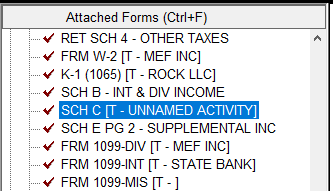
- Check the box in Part IV to carry vehicle mileage entered in Part IV to line 9.

- On Line 43 enter the date the vehicle was placed in service.
- On line 44a enter the total number of miles the vehicle was used for business during the tax year.
- On line 44b enter the total number of miles the vehicle was used for commuting during the tax year.
- On line 44c enter the total number of miles the vehicle was used for other uses during the tax year.
- Complete the Yes/No check boxes on lines 45 through 47b.

Method 2: Schedule C, entered on Car/Truck Worksheet
- Click Add Form
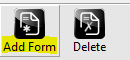
- Click on the last tab labelled Depreciation

- Click Car/Truck Vehicle Allocation

- Click New Asset
![]()
- Enter a description of the vehicle in the Description box and the Date Placed in Service
![]()
- Select the type of vehicle from the Business Asset Class Code

- Click OK
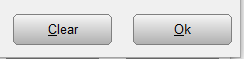
- Fill out the General tab with the information provided to you by the tax payer.
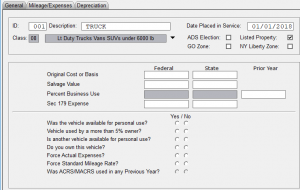
- Click on the Mileage/Expenses tab
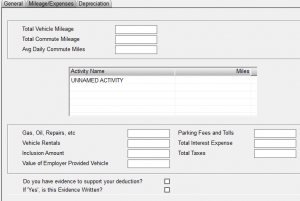
- Enter the total mileage in the Total Vehicle Mileage box
![]()
- Enter the total mileage again under Miles next to the Activity Name
![]()
- Answer the following two questions “Do you have evidence to support your deduction?” and “If ‘YES’ is this Evidence Written?“.
![]()
- Click CLOSE
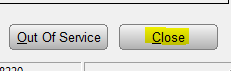
- In the Special Depreciation Allowance screen click OK
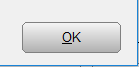
- Click Return to List
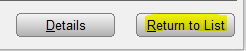
- Click Close
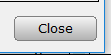
- Go to SCH C line 9 and click inside the blue box.
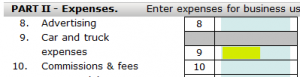
- Click Form Links at the bottom left corner.
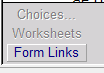
- The Car & Truck Expense Worksheet will appear
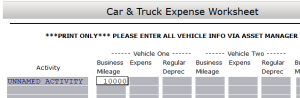
- You will see the mileage you entered under General Information.