How Can We Help?
How to print letters on KIS Desktop
The objective of this article is to walk you through on how to print letters.
- Click on your KIS Desktop software icon to open the software and log in.
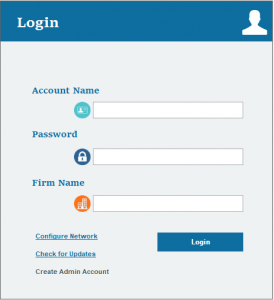
- From your main screen click on the 5th icon from the top to bottom on the left-hand side labeled LETTERS.
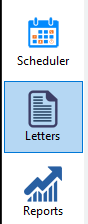
- You can search for the client through several options by clicking on the drop box next to the SEARCH Box.
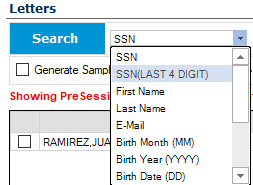
- You can then select the type of letter you want to print by clicking on the drop box next to the LETTER TYPE Box.
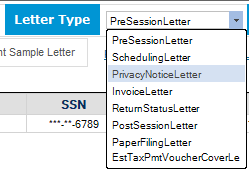
- You can also search for clients based on the Preparer Name or leave it on the default of Select All Preparers.
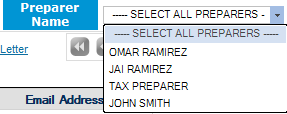
- Once you have searched the client or clients and the letter type you wish to print, select the client or clients you want to print letters for by checking the box in front of their name.
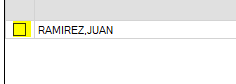
- You can then select PRINT PREVIEW to preview the letter in PDF form or select PRINT THIS LETTER to print immediately.
![]()
