How Can We Help?
How to proforma your tax return files
How to proforma your tax return files
SUMMARY
This article demonstrates how to Proforma forward your prior year tax return files.
MORE INFORMATION
Here’s an interactive tutorial
Method 1: Recommended Method
- On the Setup menu, click Office Setup.
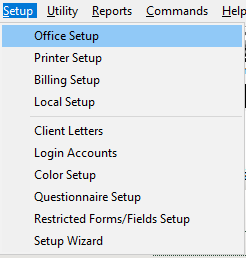
- Click the General tab.
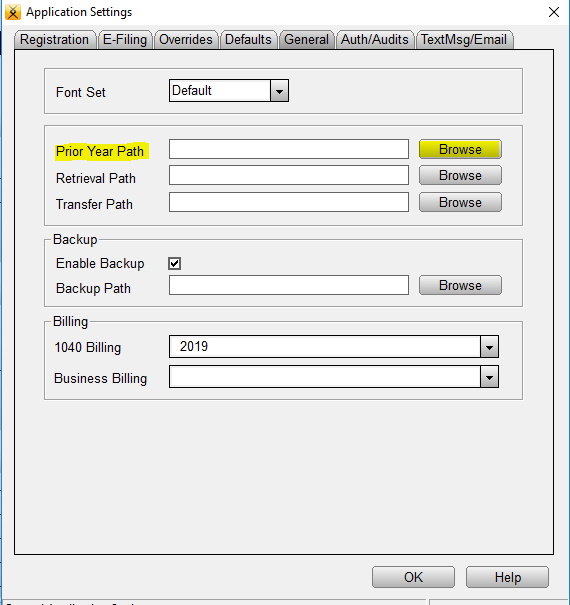
- Click Browse to the right of Prior Year Path. Browse to the folder where you installed the prior year Simple Tax 1040 program and then click OK. For example, to Proforma prior year tax returns into current year software, click the XlinkXX folder. (XX represents the year)
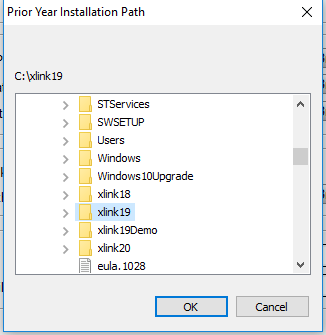
When you begin a new tax return with the same Social Security number of a tax return you prepared last year, Simple Tax 1040 will ask you if you want to bring forward the Proforma information.
Method 2: Not Recommended
Important We do not recommend selecting this method because all Proforma tax returns appear on the Lookup screen.
To Proforma your tax return files, follow these steps:
- On the Utility menu, click System Utilities.
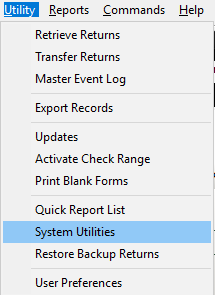
- Click Prior Year Transfer.
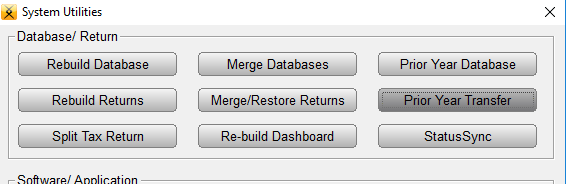
- Click Run Utility.
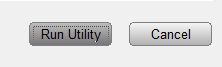
- In the Year-to-Year Transfer dialog, click the folder where you installed the prior year Simple Tax 1040 program and then click OK. For example, click Xlink19 to Proforma Simple Tax 1040 2019 tax return files.
![]()
