How Can We Help?
How to reprint a check on KIS Online
The objective of this article is to walk you through the process of re-printing a customer’s check.
NOTE: You MUST have the check in hand that needs to be reprinted.
- Login to the KIS CHECK PRINT SOFTWARE software.
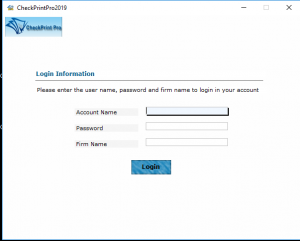
- Click on the link labeled PRINTED CHECKS on the top left corner of the software.
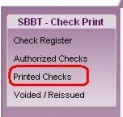
- Under SEARCH OPTION you can select from the several options to view checks that have been printed and are ready to re-print.
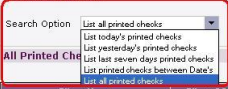
- Select the check you would like to re-print by clicking on the name of the client’s check.
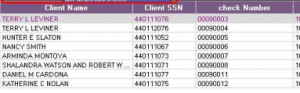
- Click on the button at the lower right corner labeled VIEW MORE DETAILS.
![]()
- From the PRINTED CHECK DETAILS window click on the button at the bottom labeled VOID THIS PRINT.
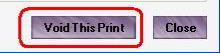
- Enter a brief reason why you have voided the check and are re-printing the check.
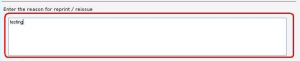
- Then select, YES I STILL HAVE THE WRONGLY PRINTED OR DAMAGED CHECK.
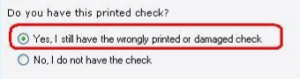
- click on the SAVE and CLOSE button.
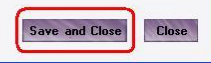
- This will void the check number on your check register and the check will be available to print on the AUTHORIZED CHECK list.
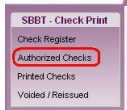
- Follow the Check Printing instructions to print the check again..
We recommend you print checks individually and not all at once.
