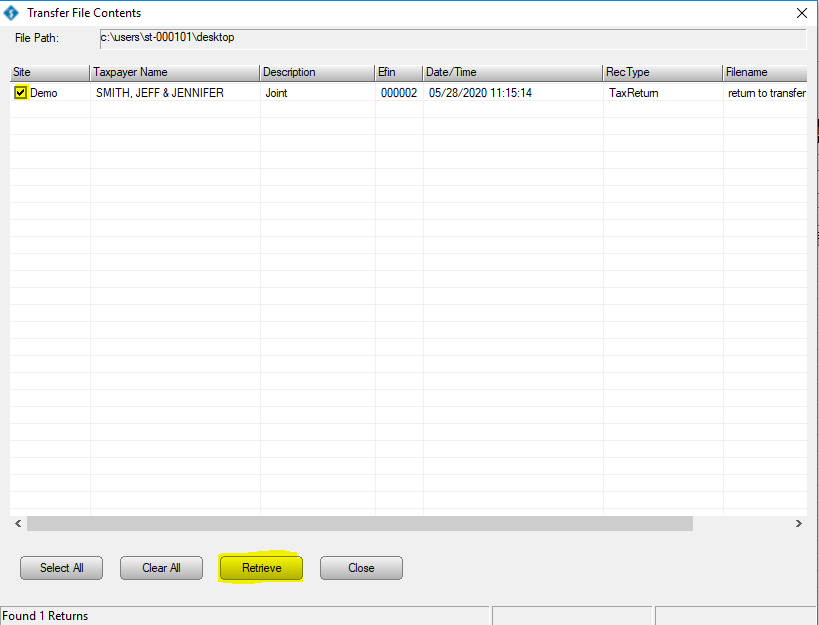How Can We Help?
How to transfer a single return to another computer
How to transfer a single return to another computer
SUMMARY
This article demonstrates how to transfer a tax return to another computer.
MORE INFORMATION
Use Transfer Return to copy a tax return to a new computer. When you transfer a tax return, you back up a copy of the tax return and restore it on another computer. To transfer the return, you’ll need to have access to portable media.
Step 1: Back up the return.
To back up a tax return, follow these steps:
- From the Work In Progress screen, click Select a Return.
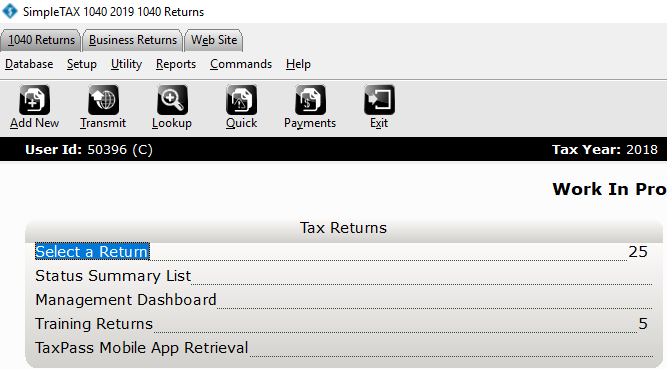
- In the Last Name or SSN box, type the Social Security Number of the tax return you want to transfer and then click Go.
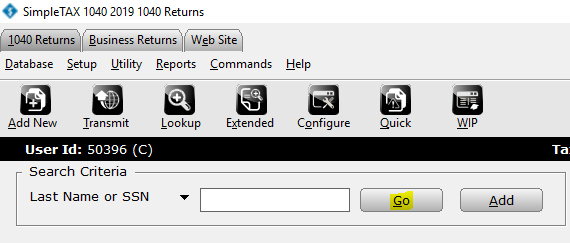
- On the Return menu, click Transfer Return. The Transfer Returns dialog appears.
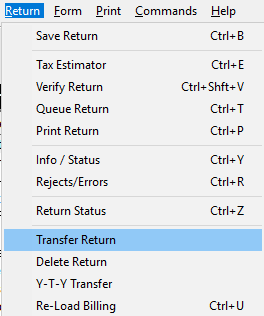
- In the File Name box, type the folder where you want to save the save the tax return file. Example: x:\filename.xf9
- In the Label box, type a description for the tax return.
- Click OK and SimpleTAX 1040 copies the tax return to the location you selected.
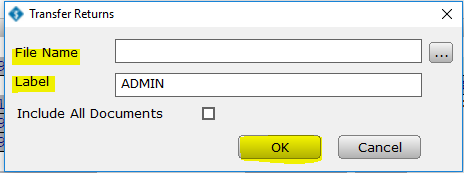
Step 2: Restore the return
- On the Utility menu in SimpleTAX 1040, click Retrieve Returns.
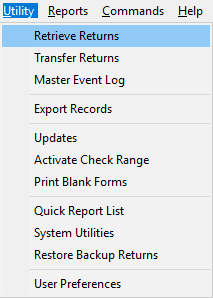
- In the Select a File to Retrieve dialog, browse to the folder where you saved the backed up tax return. Select the return and c;lick OPEN.
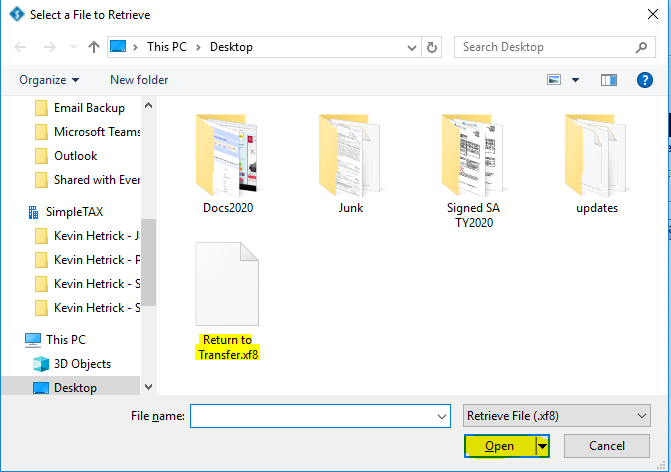
- In the Transfer File Contents dialog, select the check box in the Site column for the return you want to open and then click Retrieve. The return now appears in the Lookup screen. Double-click the return you want to open.