How Can We Help?
How to vertically align your check text with your check stock
How to vertically align your check text with your check stock
Simple TAX 1040 automatically prints your bank product checks on the check stock provided to you by your bank. With some printers, the printed text on the check does not properly align with your check stock. For example, the name of the taxpayer prints on the check amount line. To correct this problem, Simple TAX 1040 allows you to vertically align your check text with your check stock.
To align you check text with your check stock, follow these steps:
- On the Setup menu, click Printer Setup.

- In the Check Printing box change the default number of 50. A change to 51 will raise the text by 1/10 of a line. A change to 49 will lower the text by 1/10 of a line.
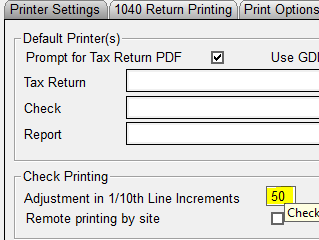
- It is recommended you put blank paper in your printer and print test checks.
- From the work in progress screen, click Checks, Registers, and Activation.
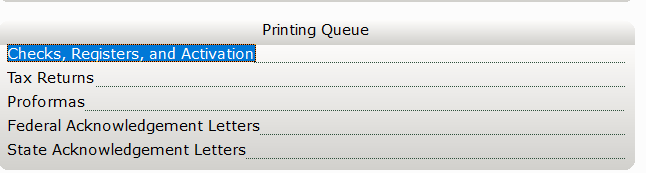
- On the Checks to Print tab of the Checks, Registers and Activation window click the Test Check button.
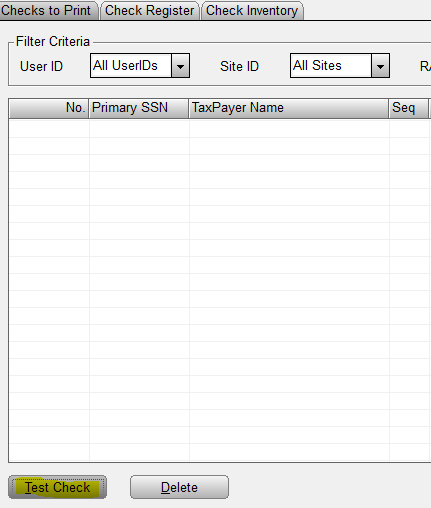
- Using a piece of your real check stock, overlay it on the printed test check to check for proper vertical alignment.
- If the vertical alignment does not match the layout of your check stock, try further changing the default number of 50. Verify the new vertical alignment by printing another test check. Compare the new vertical alignment to your check stock again.
- Once the vertical alignment matches the layout of your check stock, you are finished.
