How Can We Help?
Mobile App Tax Pass
SUMMARY
This article demonstrates how to use the mobile app Tax Pass.
REQUIREMENTS
TAX PAYER: Download the mobile app Tax Pass from your App Store on your mobile device.
TAX PREPARER: (Optional) Download the mobile app ERO Go from your App Store on your mobile device.
TAX PAYER
- Down load the mobile app from your App Store on your mobile device called Tax Pass.
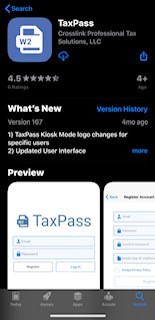
- Open the Tax Pass App and click Register.
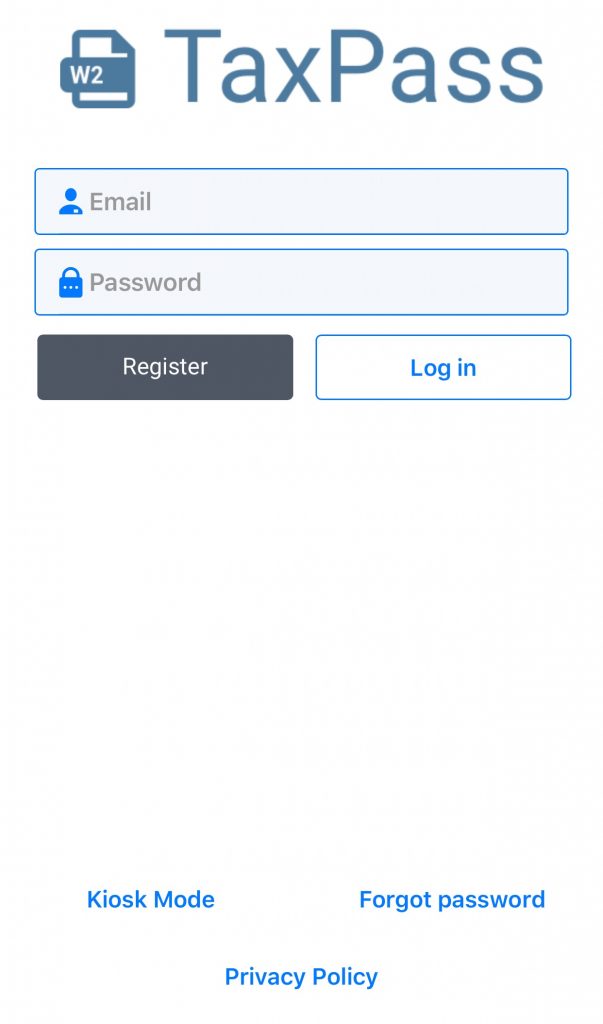
- Register by entering your email, a password, confirming your password and and enter the Mobile App ID given to you by your Tax Preparer and accepting the Private Policy; then click Register.
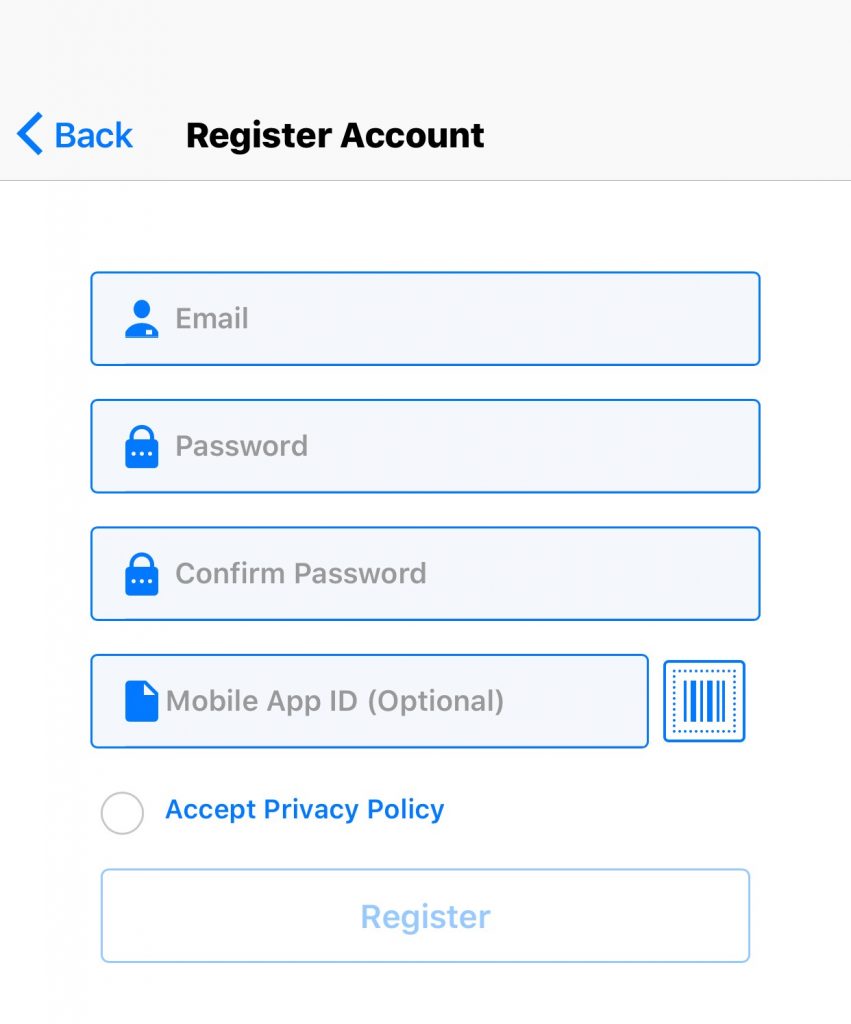
- Confirm the information for the office of your Tax Preparer is correct and click Yes.
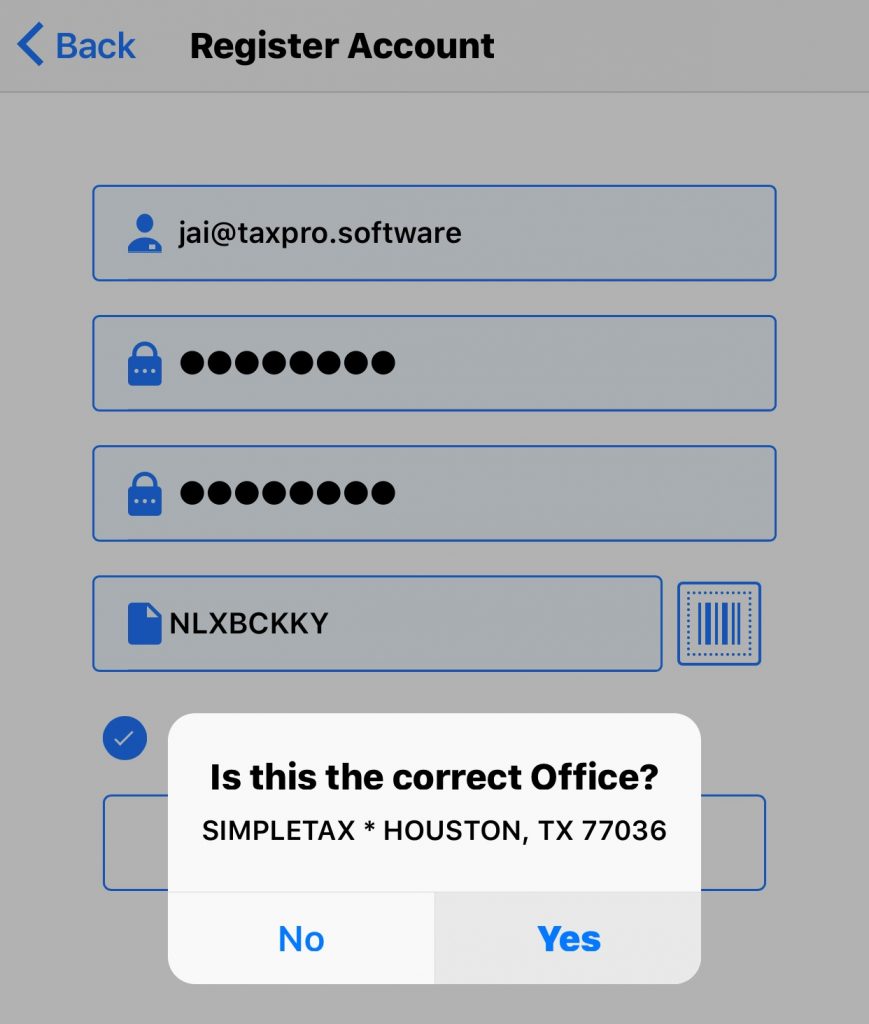
- Check your email for a verification code and enter it on the next screen and click Verify.
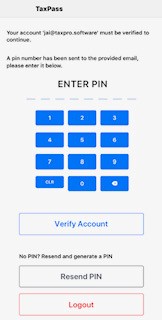
- Click on New Return, then click Yes on the next screen where it ask if you want to start a new 2019 return.
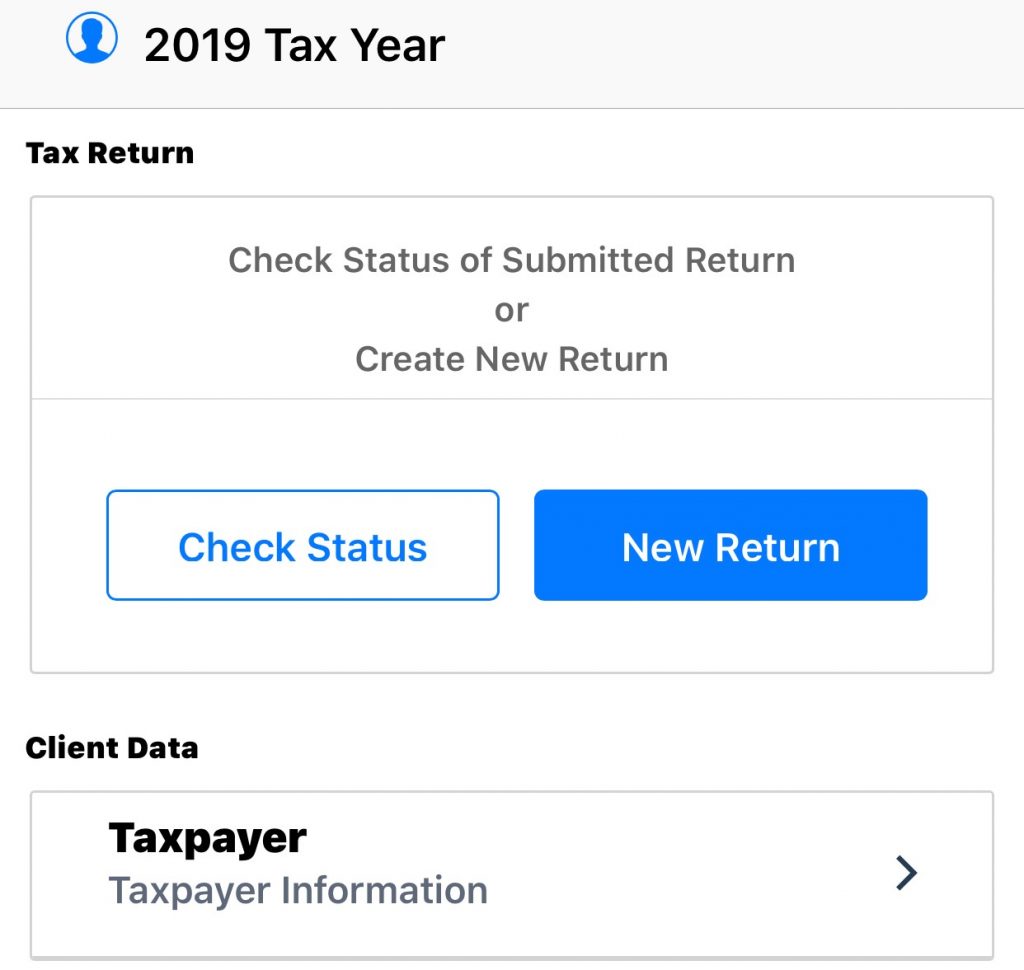
- If the address is correct on your Driver’s License or Government issues ID you can click Yes to scan it, or select No to enter the information manually,
- Fill out the tax payer’s personal information and click Continue.
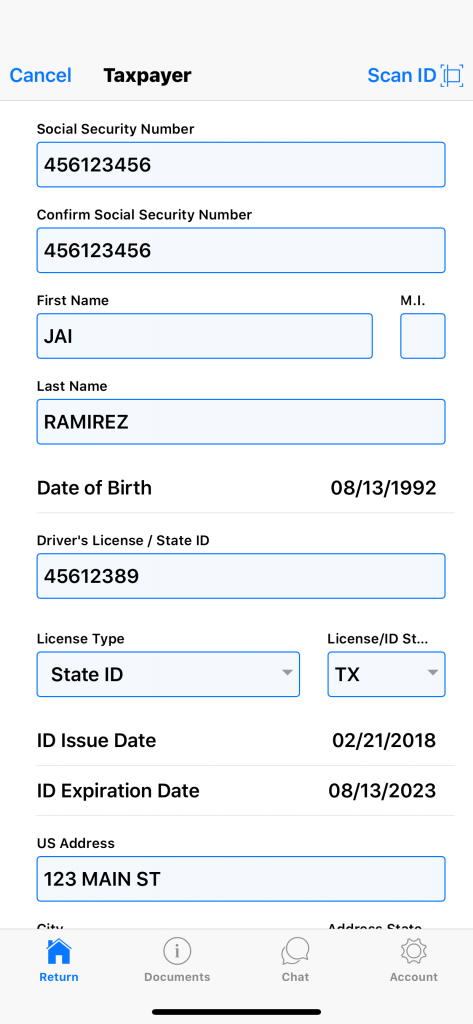
- Continue entering the tax payer’s personal information on the next screen and click Continue.
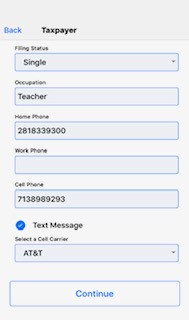
- On the next screen select your Preferred Method of Contact, Preferred Language, Referral Type and Description (if you were referred) and select your Citizenship, then click Save.
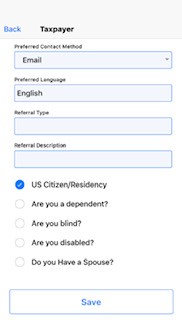
- Now from your main screen you can click Add+ next to Dependent(s) if you have any dependents to claim.
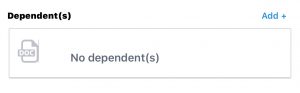
- Enter their information and click Add.
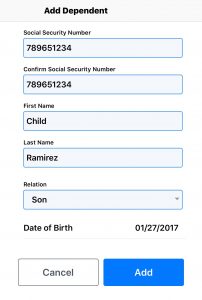
- From the main screen you can click Add+ next to W-2(s)
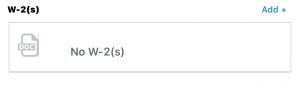
- Enter the information of each W-2 and make sure on the top to select if the W-2 is for the Taxpayer or Spouse if applicable.
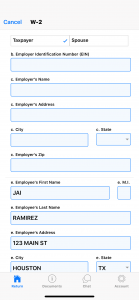
- Once you have added all the W-2 forms, if you have any Documents you would like to send your tax preparer, you can click Add Documents.

- To add a document you need to click Add+ and select the type document it is.
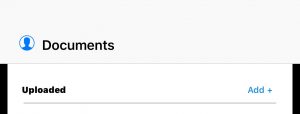
- Then you can either take a picture of the document by selecting Capture Document or click on Add from Gallery.
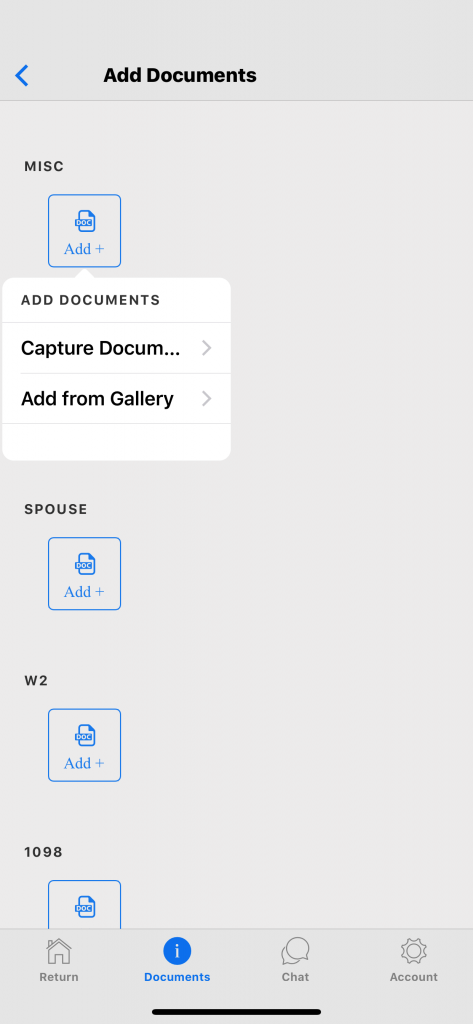
- Once you add the document, you can go back to the main screen by clicking at the bottom where it says Return.

- Now you can either Save Return if you are not done with it, or Save and Submit Return and click Continue if you are done with your return and want to send it to your tax preparer.
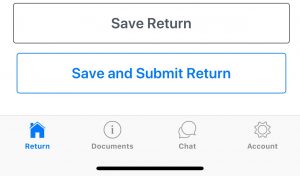
TAX PREPARER
(Optional)
- Download ERO Go from your Android App Store or Apple Store.
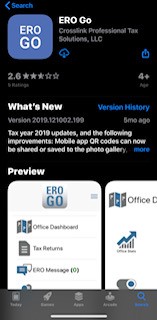
- Once you download the ERO Go app, you will use the same login information you use to login to the Customer Portal.
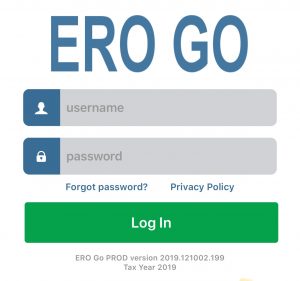
- Once logged in, you can get your QR code to give your customers to use in the mobile app Tax Pass, Check mobile app tax returns and chat with your mobile app customers.
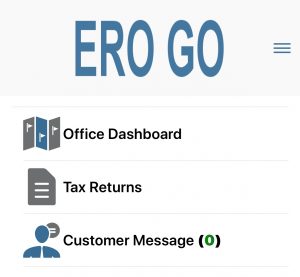
- On your Simple Tax software go to the Work In Progress screen (WIP). Under Tax Returns go to where it says TaxPass Mobile App Retrieval and click on it.
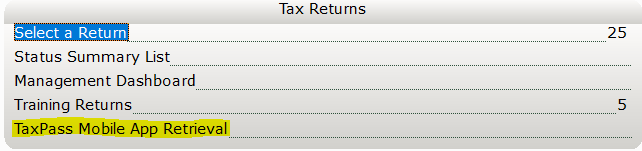
- From the Client List box, select the return(s) you want to retrieve and click OK.
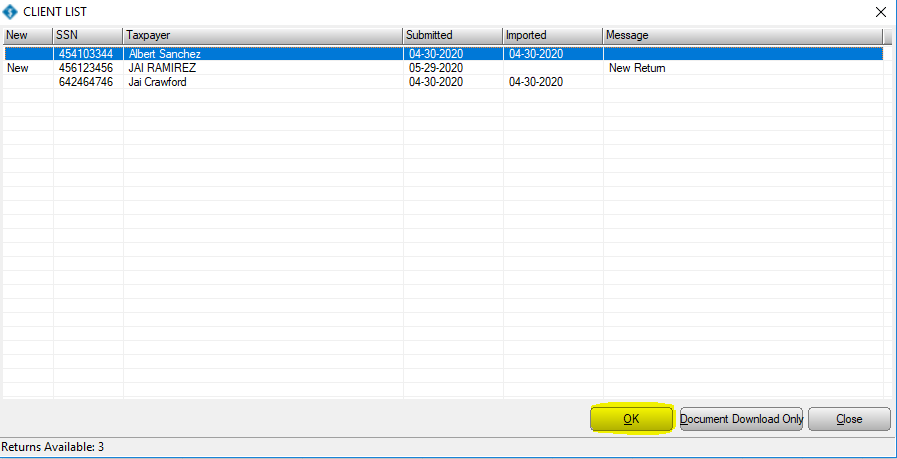
- The return will now show on your software and you can double-click the return to open it and finish working on it and transmit it once done.
