How Can We Help?
Uploading documents to Document Manager in KIS Desktop
Uploading documents to Document Manager
- Login to KIS Desktop.
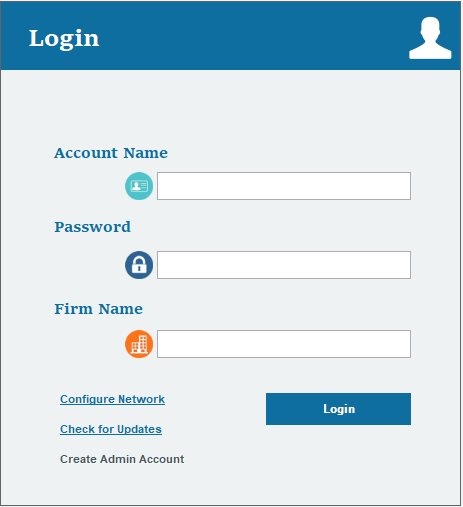
- Click on the Clients icon and open the return to which you want to add the document to.
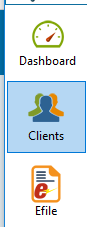
- From the return main screen select the DM Docs icon at the top far right.
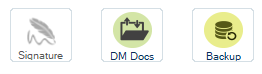
- Click on the blue button labeled Add.
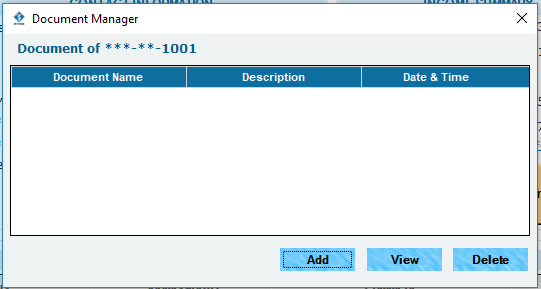
- On the Document Description box you can add the type of document you are adding; ex. License, SSN card, etc.
![]()
- Under Scanner Model select MCD if you are using a scanner to scan this document to upload or select HD Camera if you are using a camera to take a picture of the document, and click on the blue button SCAN.
![]()
- If you have the document saved in your computer/Laptop, click on the blue button BROWSE in the Path/Filename for Document.
![]()
- Select the document you wish to upload and then click OPEN.
![]()
- Under Document Type, you can select from 3 types of files, JPEG, PNG, or PDF.
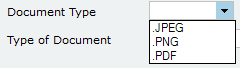
- On Type of Document you can select from Identification, Income or Other.

- Click Save Document, and you’re done.
